Set Up Gem Wallet
1. Install GemWallet
Currently, GemWallet only supports Chrome browser on desktop devices.
You cannot use it on mobile device yet.
Always check the latest updates on their channel.
Add an extension by clicking Add to Chrome.

Read a disclaimer and click Add extension.
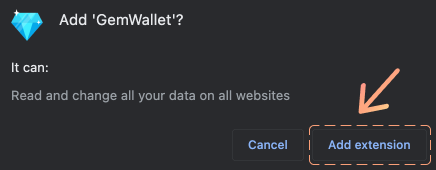
After the installation is finished, you can check the GemWallet wallet extension in the Extensions list of the Chrome browser from the top right corner.
In the extension list, we recommend that you pin GemWallet to make it easier to access for future use.
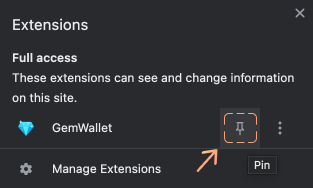
Once you pin it, you will always be able to see the GemWallet icon at the top right of the Chrome browser.
Don't try to connect to Orchestra just yet, you need an account opened.
2. Create Your New Wallet
Next, let's set up your own wallet for XRPL.
First, click the CREATE A NEW WALLET button.
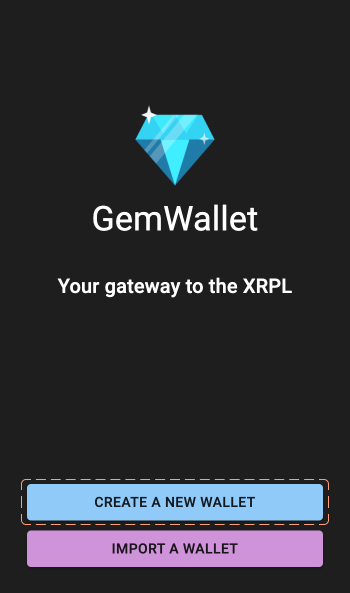
The next page will ask you to create a password. Click the Password field and enter a secure password; this will help in protecting any funds in your wallet so make sure it’s strong!
Repeat your password in the Confirm Password field below. You can use the eye icon to ensure the passwords match, but make sure nobody is around to steal your password.

When you’re done, click the NEXT button at the bottom.
On the next page, your Secret Seed will be shared with you (redacted in this image).
This seed is key to recovering your wallet, so do not share it with anyone! The clipboard icon on the right will copy the seed to your device’s clipboard. You will need it shortly, but before that, copy the seed down somewhere secure (preferably offline altogether).
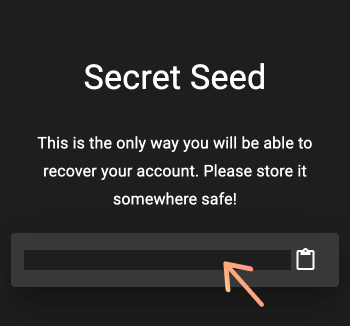
- Your seed phrase is essential for wallet recovery.
- Losing it means losing access to your assets in the wallet.
- Keep it private; NEVER share it with anyone, even with "Support".
- Avoid screenshots and saving to cloud storage.
Once you have your seed safely stored, click NEXT.
The next page will ask you to confirm your secret seed. Paste your seed from the clipboard into the field.
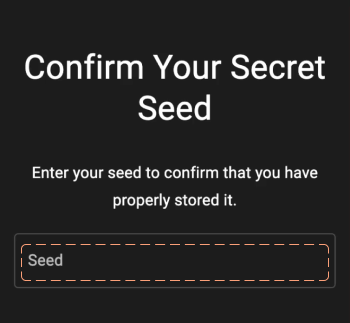
Now click the CONFIRM button.

You will be met with a ‘Woo, you’re in!’ message and a button to follow GemWallet on Twitter (optional).
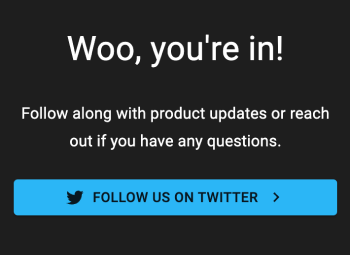
Click the FINISH button to complete your GemWallet setup!
🥳 Congratulations! 🥳
You can now login to the GemWallet app and will be taken to your overview screen.