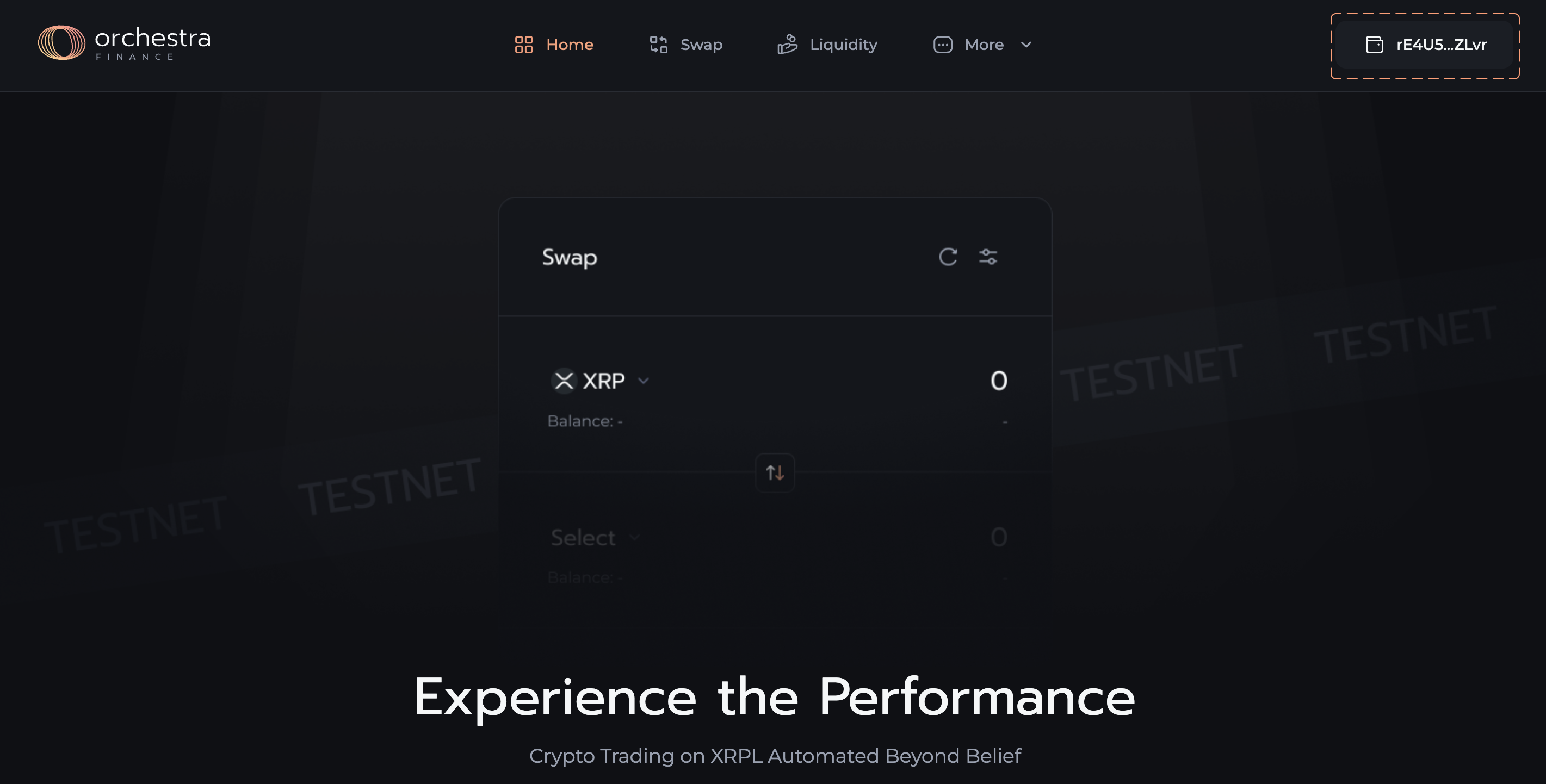Connect to Orchestra
If you’re here, you’re probably itching to get started with the AMM DEX.
This guide will help you take your first steps with Orchestra.
If you haven’t yet installed it, check (Set Up a Wallet)[set-up-a-wallet] first.
1. Change the network to "RIPPLE DEV"
To use the Crossmark wallet on Orchestra Finance, you will need to set the wallet’s network to RIPPLE DEV, which is the XRPL's main Devnet.
To do so, open the extension and locate the network select button at the very top of the Crossmark window. It will likely say XRPLF Main if you have not changed it previously.
On the dropdown menu that appears, select RIPPLE DEV.
This will allow you to use functionalities necessary for the DEX.
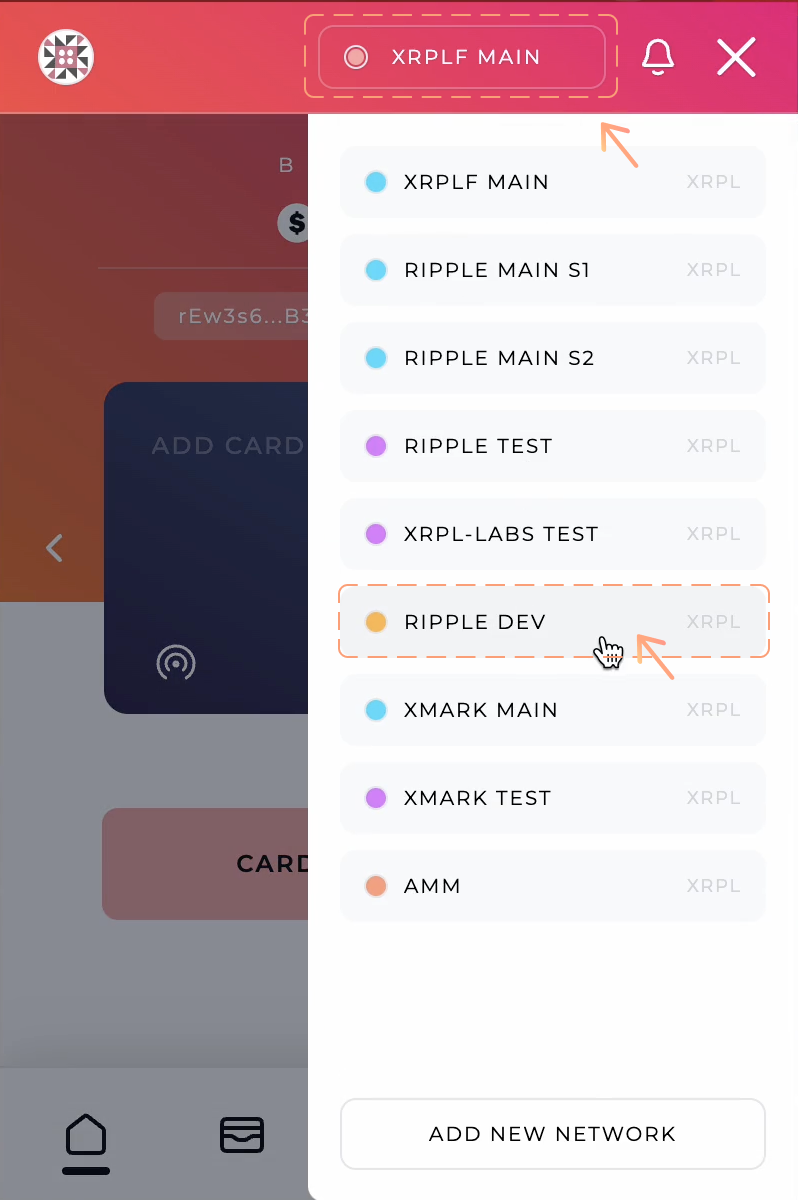
2. Activate a card
To activate your wallet, unlock your wallet simply by clicking "CLICK HERE TO ADD FUNDS".
You'll be asked to enter the pin you chose earlier.
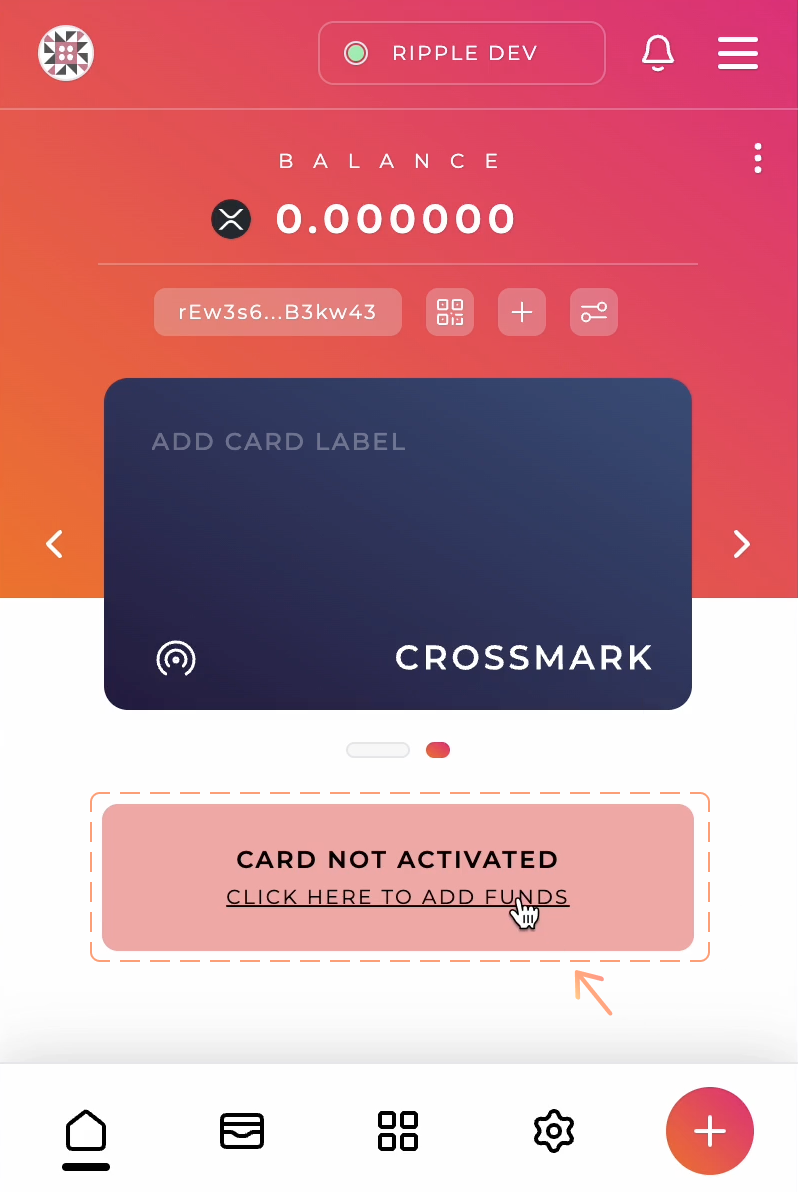
Once loading is done, you'll see 10k Devnet XRP in your wallet. Now you're ready to explore Orchestra Finance on XRPL Devnet with Crossmark!
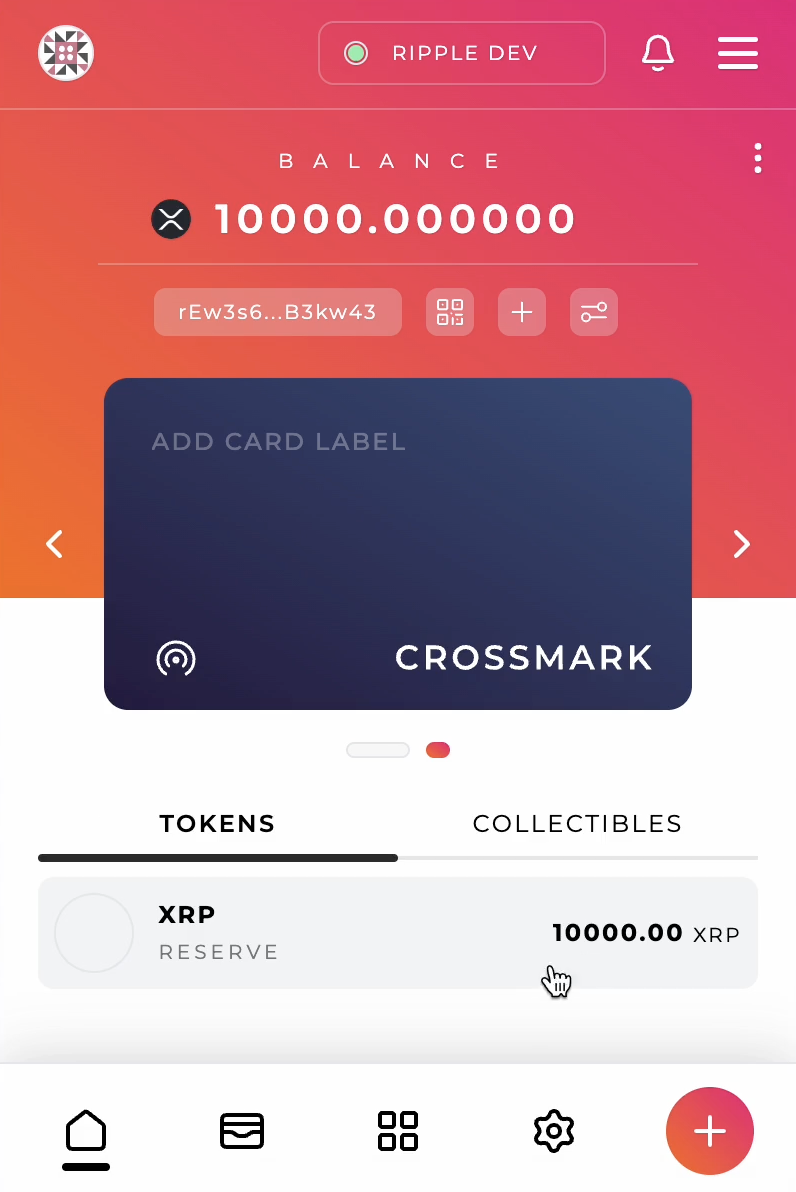
These 10k XRP are for Devnet. You cannot use them as 'real' XRP on Mainnet.
3. Connect Your Wallet to Orchestra
To connect your wallet, click "Connect Wallet" button on the Orchestra Finance website.
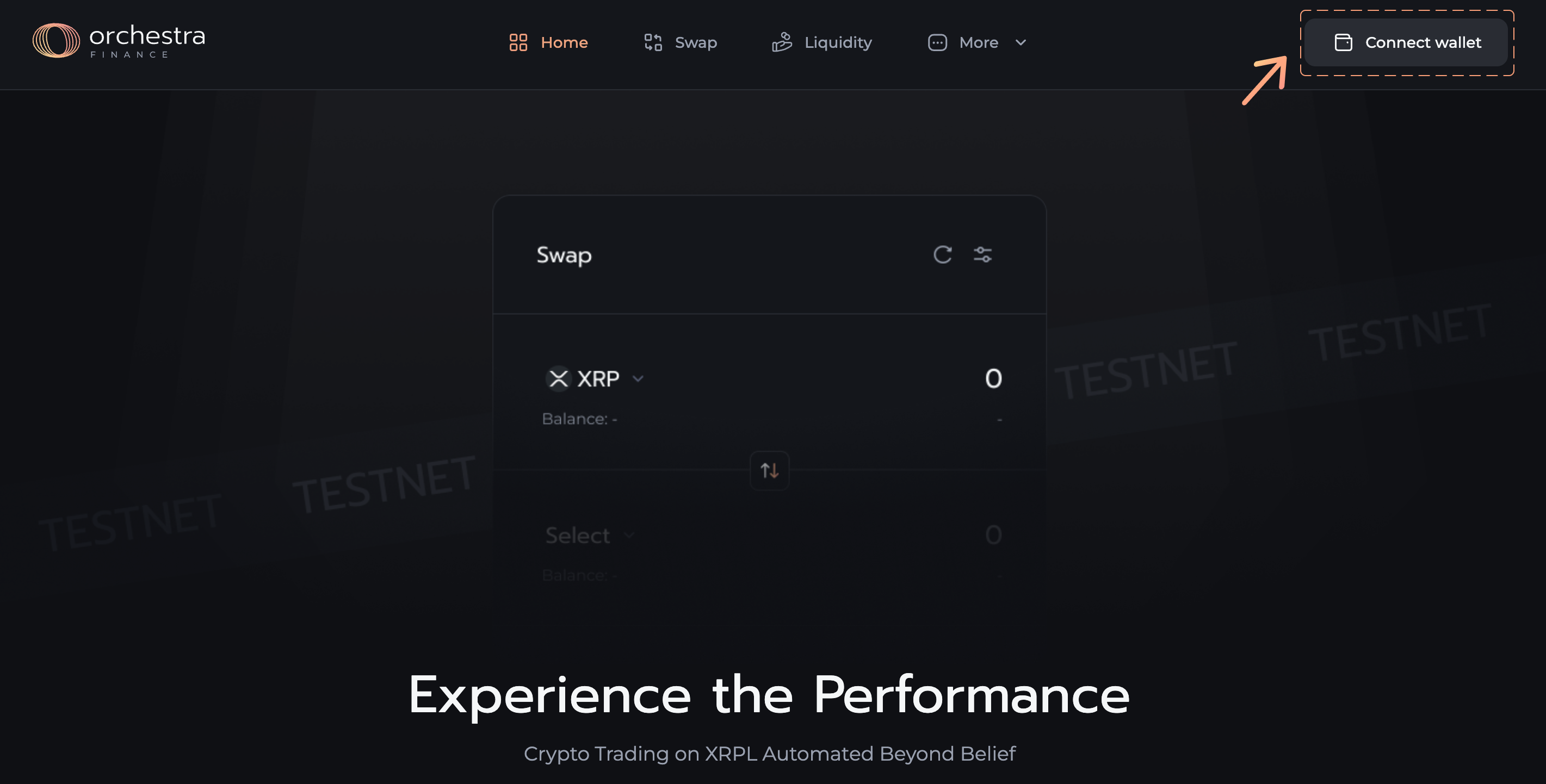
Since we’re using the Crossmark wallet, choose Crossmark.
If your buttons are faded out, check to make sure you have the wallet software running.
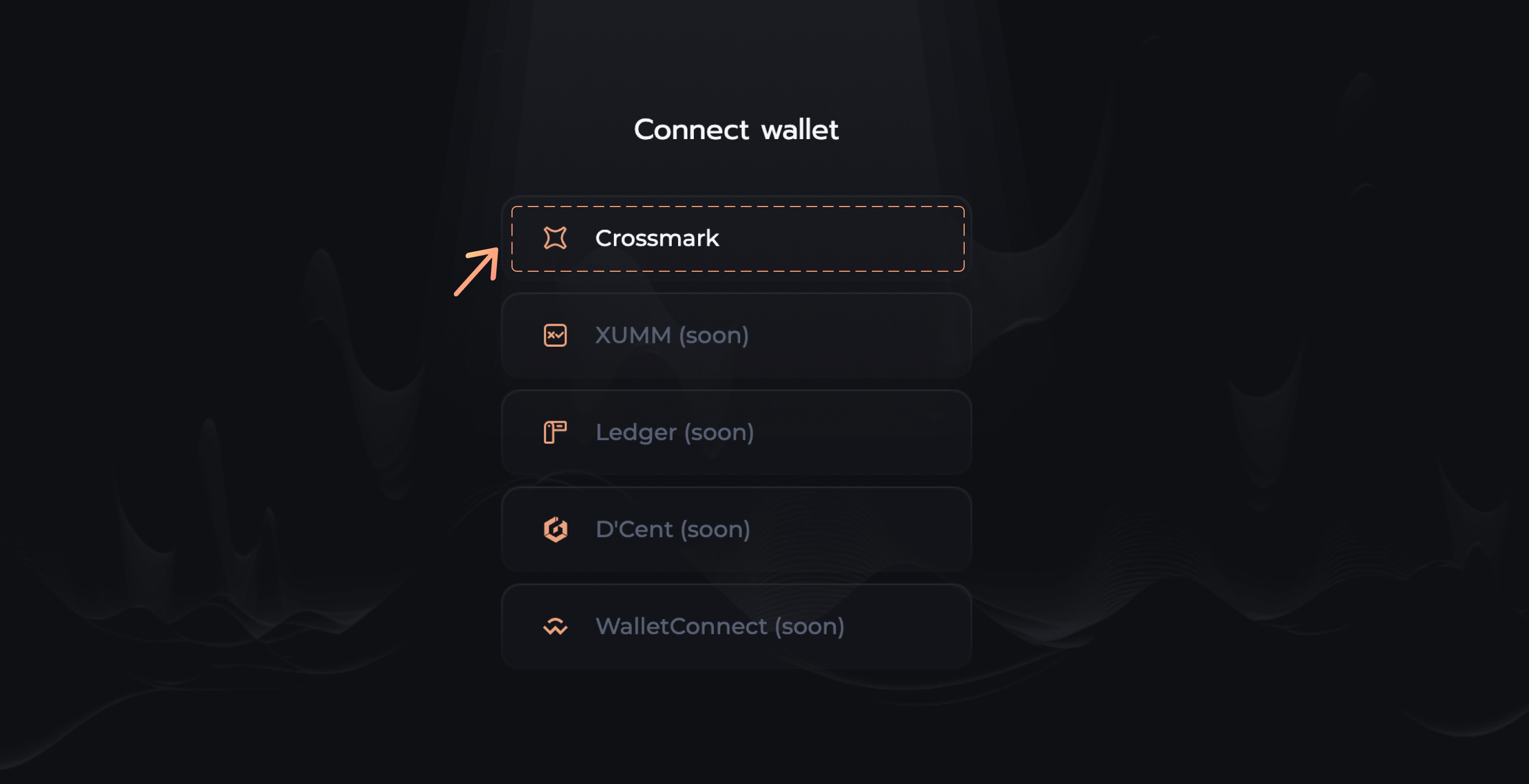
A window will open in your Crossmark wallet with a sign request to connect to Orchestra Finance. Read the list of functionality Orchestra is requesting, and then click the "GRANT ACCESS" button at the bottom of the window.
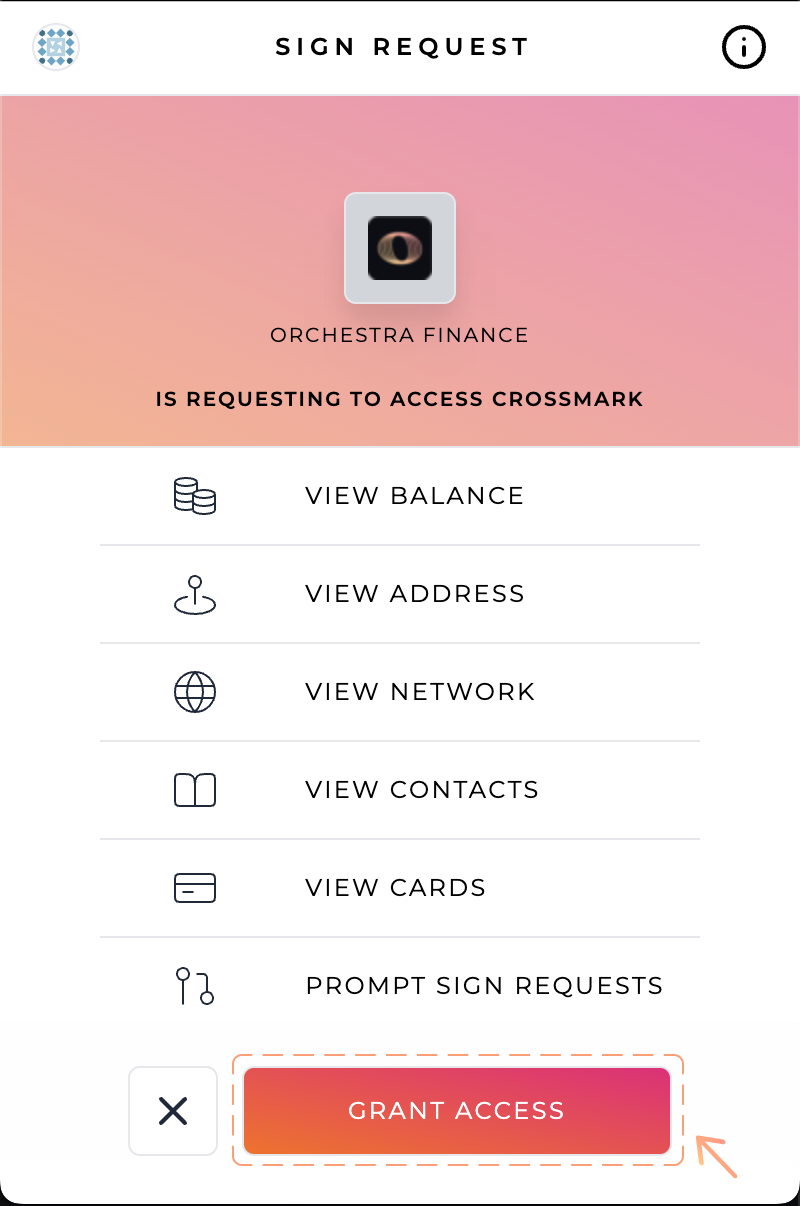
On the next page, select the wallet you want to use to interact with Orchestra.
- If you just created a new wallet, you'll see only one wallet.
- If you have more than one wallet, you can click the SELECT WALLET dropdown menu to choose an inactive wallet.
Once you have selected the correct wallet, continue by clicking "CONFIRM".
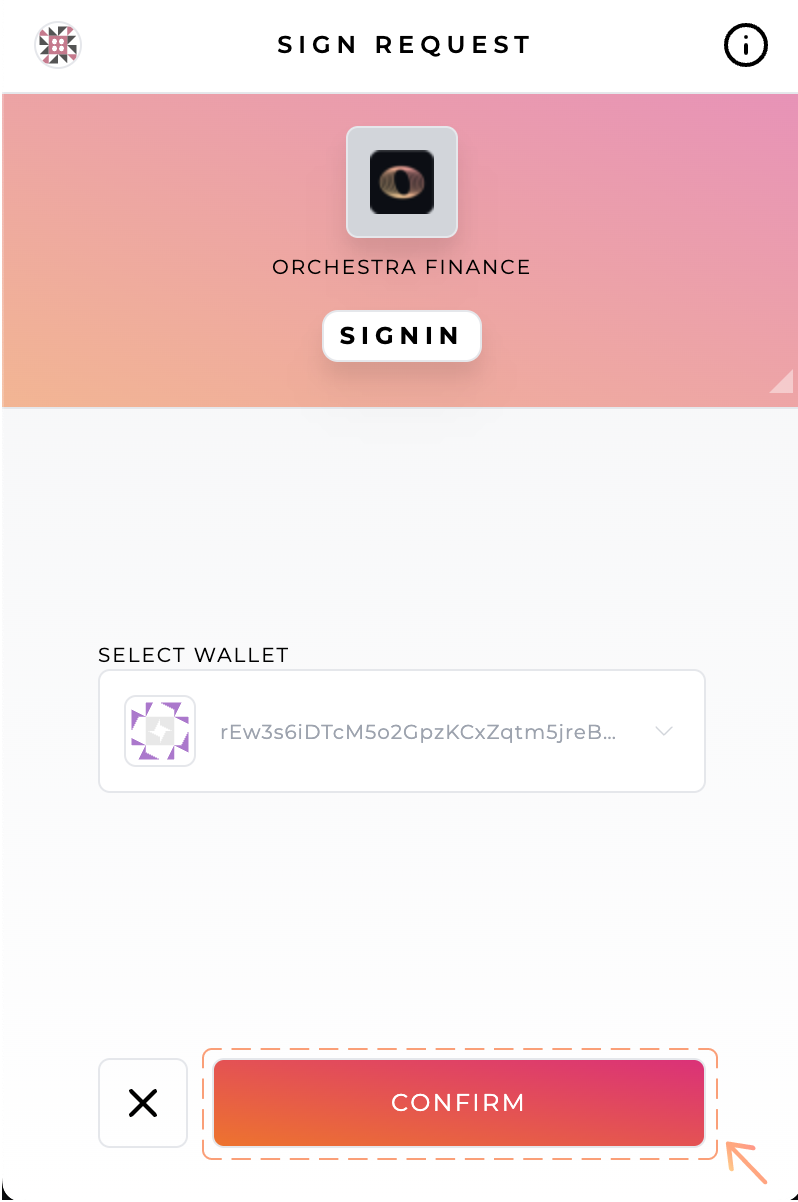
After your confirmation, a "Success!" message will appear.
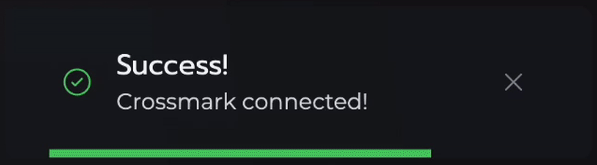
🥳 Congratulations! 🥳
Your wallet is now connected to Orchestra Finance. You should now see a truncated display of your connected wallet address in the top right corner.